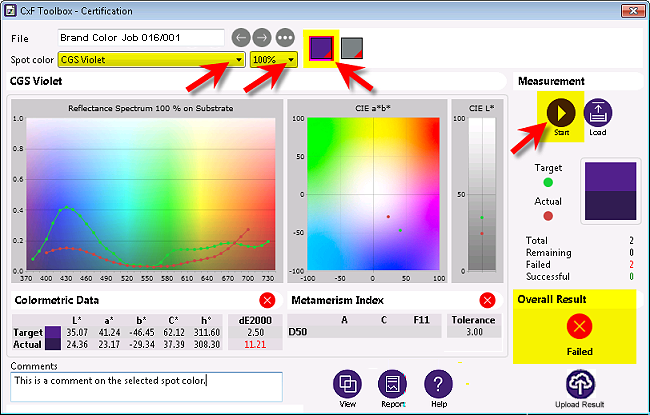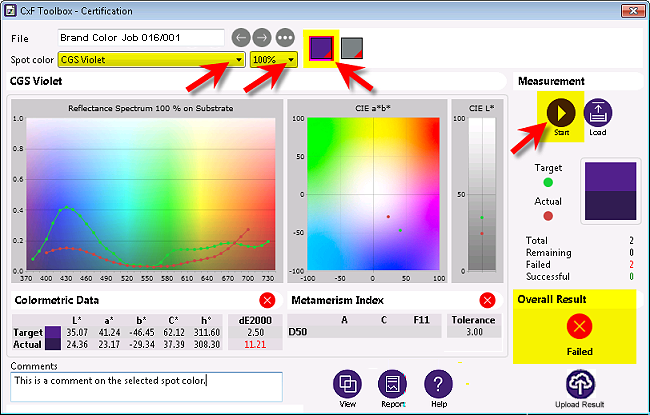How to measure a spot ink characterization chart against the specifications in the CxF/X-4 data using a measurement device which is supported by ORIS CxF Toolbox and connected to your computer.
- The File list displays the GBA job selected in the main window. If this is not the correct job, close the dialog and select another job on the Global Brand Assurance tab.
- Select a CxF/X-4 color definition from the Spot color list or by clicking on a color box displayed next to the list. Also, from the list of tint values, select the patch to be measured.
- Optional: Click
 if the spectral data and metadata should always be displayed automatically for the currently selected color.
if the spectral data and metadata should always be displayed automatically for the currently selected color.
The data appears in the main window in the background. Reclick  to redisplay what was shown before.
to redisplay what was shown before.
- Click
 at the top right to start the measuring function.
at the top right to start the measuring function.
- If a white calibration is required, follow the instructions on the screen.
- Measure the selected color patch.
- Examine the various charts and tables which indicate the color deviations both visually and numerically. For more details, refer to the Parameter Reference section.
- Select the next color or tint value, if required, and measure it as explained above. Do this until all colors have been measured.
The table on the right indicates the number of measurements which were successful, which failed, and which remain to be made.
The overall validation result is indicated using a large icon as soon as the last measurement has completed. Validation is successful  if all measurement results are successful, otherwise validation has failed
if all measurement results are successful, otherwise validation has failed  .
.