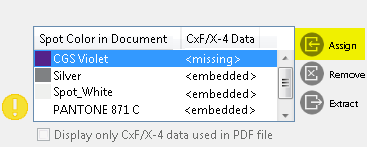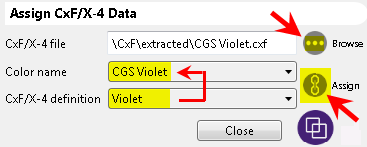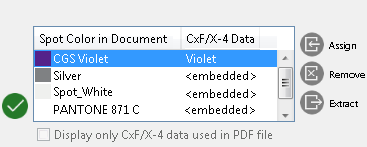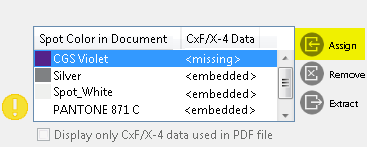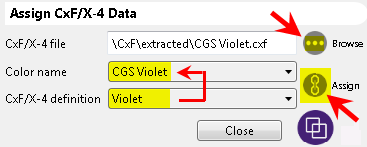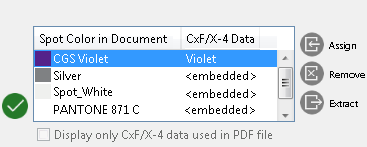How to manually assign CxF/X-4 color definitions to the spot colors in a PDF file.
- Click the
 button to the right of the color list. A dialog opens.
button to the right of the color list. A dialog opens.
- Click
 and select a CxF/X-4 file. Hold the Shift or Ctrl key pressed down to select multiple files.
and select a CxF/X-4 file. Hold the Shift or Ctrl key pressed down to select multiple files.
- From the Color name list, select one of the spot colors in the PDF/X file.
- From the CxF/X-4 definition list, choose the CxF/X-4 data to be assigned to the selected spot color.
This list contains the color definitions from all CxF/X-4 files you have loaded.
Click  if you want to view the metadata and spectral curves of the selected CxF/X-4 data. The data appears in the background and cannot be edited. Reclick
if you want to view the metadata and spectral curves of the selected CxF/X-4 data. The data appears in the background and cannot be edited. Reclick  to redisplay the Manage CxF/X-4 Data in PDF File dialog.
to redisplay the Manage CxF/X-4 Data in PDF File dialog.
- Click
 to assign the CxF/X-4 color definition to the spot color.
to assign the CxF/X-4 color definition to the spot color.
In the color list, the status <missing> or <embedded> changes to indicate the spot color name defined in the CxF/X-4 file.
- Select the next spot color and assign a CxF/X-4 color definition to it. Repeat these steps (3–5) until all spot colors have embedded CxF/X-4 data.
- Click the Close button.
The icon  is displayed next to the color list if there are still spot colors without CxF/X-4 data. Having assigned CxF/X-4 data to all spot colors, the icon changes to
is displayed next to the color list if there are still spot colors without CxF/X-4 data. Having assigned CxF/X-4 data to all spot colors, the icon changes to  .
.