Import CxF/X-4 Data into Illustrator
Make sure you have a direct Internet connection to the license server. License activation is not possible if you connect to the Internet via a proxy server. The license cannot be used via Remote Desktop connections.
- Select the Illustrator command Window > Extensions > CxF Designer to open the ORIS CxF Designer plug-in window.
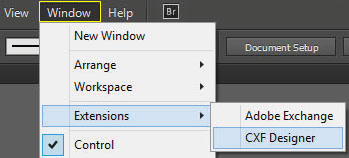
- Do the following when using the plug-in for the first time:
- Enter the license code you have received from CGS.
- Click Activate License.
- Click OK on the success prompt.
Without a valid license, the program can be activated as a trial version which will be functional for 30 days.
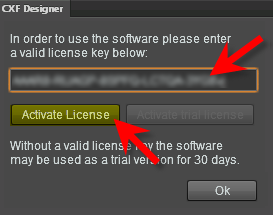
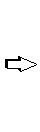
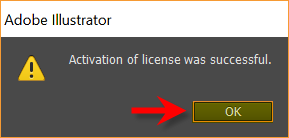
- Specify a working folder to which you have write access. The CxF/X-4 files you are importing will be stored there.
- Click the
 button.
button. - Click Browse and select a folder.
- Click OK.
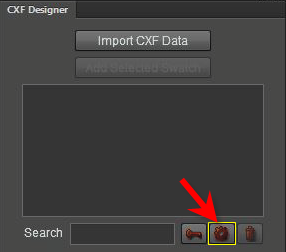

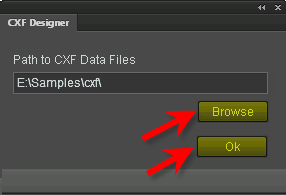
If you leave the default setting, importing usually fails owing to insufficient access rights. The following error message would appear in the next step:
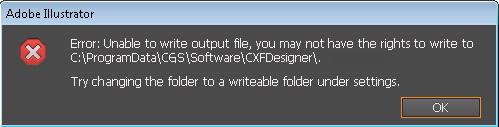
- Click the
- Open a design artwork file in Adobe Illustrator.
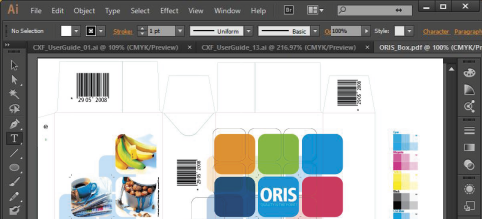
- Click the Import CxF Data button in the plug-in window and browse to a CxF/X-4 file.
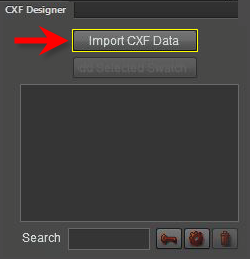

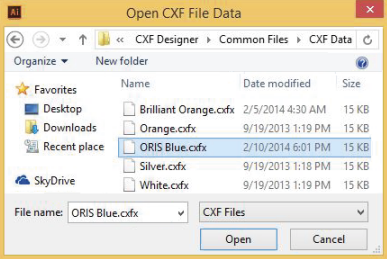
- A message appears if the selected file contains more than one color definition. Click Yes to import each color as a separate CxF/X-4 file.
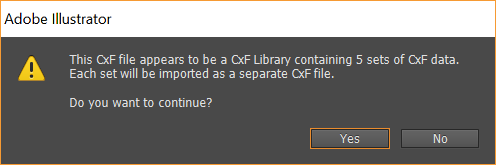
The imported CxF/X-4 color definitions are listed in the plug-in window.
- Do the following to add color definitions as swatches to the Illustrator palette:
- Click on a color definition in the plug-in window. Shift-click or Ctrl-click to select multiple colors.
- Click the Add Selected Swatch button.
- Click OK on the success prompt.
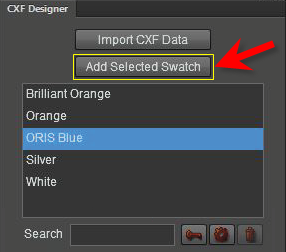
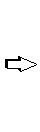
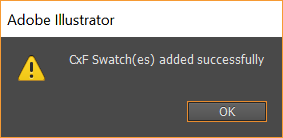
The CxF/X-4-defined colors are now available for use from the Illustrator Swatches palette.
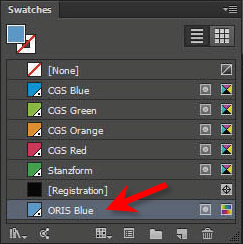
Next step: Use CxF/X-4 Swatches and Save as PDF/X
Previous step: Install ORIS CxF Designer Plug-in
Parent topic: Using ORIS CxF Designer Plug-in for Adobe Illustrator

