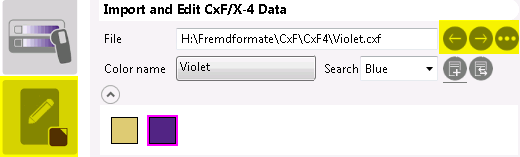Creating CxF/X-4 Data by Measurement
How to create CxF/X-4 files by measuring the spectral reflectance of spot ink characterization charts or single color patches.
- Make sure the measurement device is connected to your computer.
- Click
 on the left.
on the left.
Color definitions from previous measurements may appear. If they have been saved already, remove them by clicking
 .
.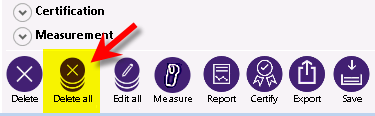
- Click
 to configure your measurement device. Select the measurement method (M0, M1, or M2), for example.
to configure your measurement device. Select the measurement method (M0, M1, or M2), for example. - Set the options for the measuring process:
Specify the number of patches on your spot ink chart.
Use the Average option if you want to minimize measuring imprecions.
Specify whether you are measuring color strips or individual patches.
Color strips can be measured from either left to right or right to left. It is only important to measure both strips in the same direction.
Note:For X-Rite eXact, make sure the Measure single patches option is enabled, otherwise the application will be unable to detect the device. Strip measurement is not supported for eXact devices.
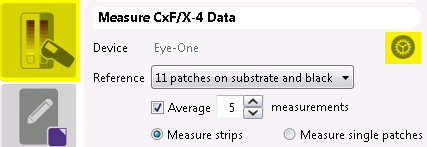
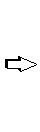
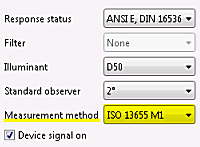
- Click
 to start the measuring process.
to start the measuring process.
X-Rite i1 requires a white calibration. Place the device on the white reference and click OK when requested to do so.
- Perform the measurements. Follow the instructions on the screen.
Click
 to repeat the last measurement in case of error.
to repeat the last measurement in case of error.Click
 again to remeasure a spot ink chart if Average is enabled.
again to remeasure a spot ink chart if Average is enabled.Click
 if you want to cancel the measuring process.
if you want to cancel the measuring process.

- Click
 after completing all measurements.
after completing all measurements.
The spectral curve for one of the tints (usually 100%) and the metadata appears.
To inspect the spectral curves, click on a patch in the tint ramp. Ctrl-click to add the spectral curve to those displayed already.
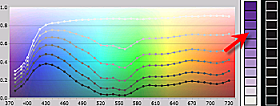
- Complete the metadata information.
The following are mandatory fields which cannot be left empty:
Color name
Substrate: Enter the name you want.
Substrate type: Select the closest description.
Measurement device details and various default values are added automatically.
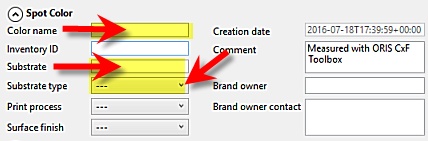
- To measure additional spot colors, proceed as explained above:
- Click
 . You can also use the
. You can also use the  button at the bottom.
button at the bottom. - Click
 and measure.
and measure. - Click
 and complete the metadata.
and complete the metadata. - Repeat these steps until all colors are measured.
- Click
- Make sure there are only colors you want to include in the CxF/X-4 file. To remove a color, select it and click
 .
.
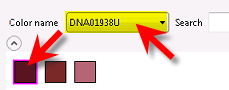

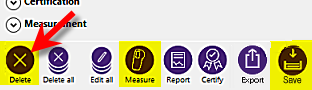
- Click
 to save the color definitions. A dialog appears. Select one of the following options:
to save the color definitions. A dialog appears. Select one of the following options:Combine multiple spot color definitions in one CxF/X-4 file
Select a target directory, enter a file name, then click Save.
This creates a single CxF/X-4 file with all spot colors.
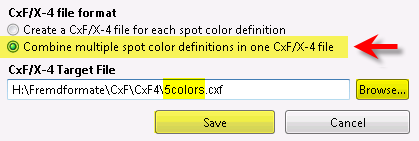
Create a CxF/X-4 file for each spot color definition
Select a target directory, then click Save.
Each spot color will be saved as a separate CxF/X-4 file. The color names will be used as file names.
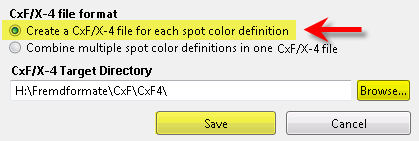
Click ![]() on the left if you want to open the files you have saved, or to import other files. Otherwise the File option and
on the left if you want to open the files you have saved, or to import other files. Otherwise the File option and ![]() button will not become available.
button will not become available.