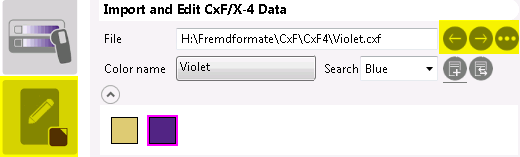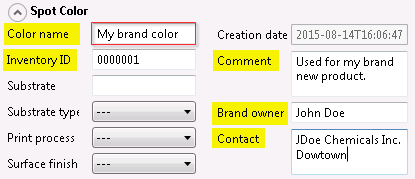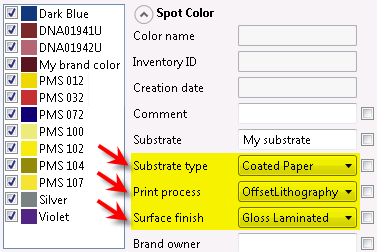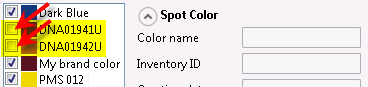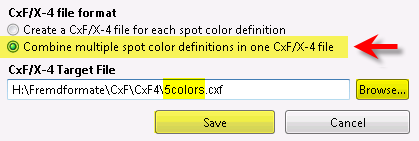Quickly Measuring Colors with Similar Metadata
You may want to measure a series of spot colors which are printed on the same substrate. These colors share almost the same set of metadata and differ only in color name and one or two other properties. In this case using the bulk-edit mode is the quickest way of creating a CxF/X-4 file from the measurement data.
Read section Creating CxF/X-4 Data by Measurement for details which are not covered here such as configuring the measurement device and setting the measuring options.
Note:
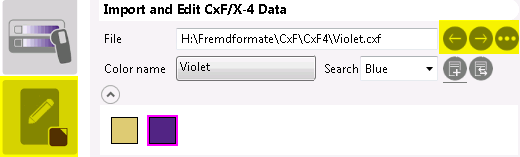
Click ![]() and then
and then ![]() if you want to open the file you have saved, or to import other files. Otherwise the File option and
if you want to open the file you have saved, or to import other files. Otherwise the File option and ![]() button will not become available.
button will not become available.