Match measurement with CxF/X-4 data
Use this dialog to quickly find the CxF/X-4-defined spot color which is as similar as possible to the color of a printed sample. Load a CxF/X-4 library and measure the sample. The best matching color will be highlighted and can be saved as a new CxF/X-4 file.
For step-by-step instructions, refer to Finding Best Matching CxF/X-4 Color for a Printed Sample.
CxF/X-4 Library
Use this option to load the CxF/X-4 library containing your collection of spot color definitions. Your measurements will be compared with these CxF/X-4 colors.
Click ![]() and select a CxF/X-4 file. Hold the Shift or Ctrl key pressed down to select multiple files. Using
and select a CxF/X-4 file. Hold the Shift or Ctrl key pressed down to select multiple files. Using ![]() and
and ![]() you can successively load all CxF/X-4 files available in the current folder (only one at a time).
you can successively load all CxF/X-4 files available in the current folder (only one at a time).
Alternative, drag a CxF/X-4 file onto the ORIS CxF Toolbox dialog.
CxF/X-4 References
This is the list of color definitions stored in the CxF/X-4 library you have loaded.
When a printed sample is measured, color difference values are displayed and the list is sorted by delta E. The CxF/X-4 color definition which comes closest to the measurement result is selected automatically and moves to the top of the list.
The sorting order can be changed by clicking any of the column headers. The delta E values are set in green type if the color deviations are within the tolerance limits, otherwise in red.
The best matching color can be added to the list of CxF/X-4 Certification Targets by clicking the ![]() button. You can also select a different color if you prefer to use the second best match, for example.
button. You can also select a different color if you prefer to use the second best match, for example.
CxF/X-4 Certification Targets
- Spot color
This is the list of CxF/X-4 color definitions you have copied from the list of CxF/X-4 References (library file) by clicking the
 button. These colors can be saved as a separate CxF/X-4 file.
button. These colors can be saved as a separate CxF/X-4 file.When you select a color in this list, the CxF/X-4 color that best matches the measurement data will be selected automatically on the left. To select no colors, click anywhere on the white space under the list.
Each list entry consist of the following data:
Reference
 : CxF/X-4 data from library file (1)
: CxF/X-4 data from library file (1)Measurement
 : Data from printed sample (2)
: Data from printed sample (2)(not available for colors in a CxF/X-4 file that has been loaded)
Two color boxes displayed next to each spot color name allow you to visually assess the color difference between (1) and (2). Larger boxes for the selected spot color are displayed further down below.
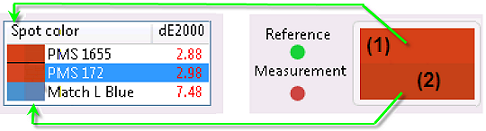

Click this button if you want to load an existing CxF/X-4 file in order to append the best matching CxF/X-4 color definitions to this file. If no file is loaded, the CxF/X-4 definitions will be saved to a new CxF/X-4 file.
Note:All spot colors you have added to this list will be removed when you load a CxF/X-4 file.

Click this button to save the colors collected in the list of CxF/X-4 Certification Targets as a CxF/X-4 file.
The colors can then be used as certification targets for print validation measurements or exported to ASE format and then imported into Adobe swatch palettes.

Click this button after measuring a printed sample to copy the selected CxF/X-4 color from the list of CxF/X-4 References (left) to the list of CxF/X-4 Certification Targets (right). The closest match is selected automatically.
Note:A CxF/X-4 color cannot be added if it exists already in the list of CxF/X-4 Certification Targets.

Use this button to replace the CxF/X-4 data that has been matched to the selected measurement.
First select the measurement in the list of CxF/X-4 Certification Targets (right), then select a CxF/X-4 color definition in the list of CxF/X-4 References (left), finally click
 .
.
Click this button to remove the selected spot color from the list of CxF/X-4 Certification Targets.

Click this button to remove all spot colors from the list of CxF/X-4 Certification Targets.
Measurement

Click this button to start measuring your printed samples. You may be requested to perform a white calibration, depending on the measurement device.
The button changes to
 and the
and the  icon becomes unavailable.
icon becomes unavailable.The CxF/X-4 color definition which comes closest to the measurement result is selected automatically and moves to the top of the list.
Follow the instructions displayed next to the
 icon.
icon.
Click this button to stop measuring.
The button changes to
 and the
and the  icon becomes available.
icon becomes available.
Click this button to load a measurement file instead of measuring. This is required if the printed sample has been measured using a device which is not connected to your computer or not supported by ORIS CxF Toolbox.
You can load measurement files with CGATS and QTX format. If a QTX file contains multiple measurements, only the first will be used.- Reference

This box represents the color of the CxF/X-4 spot color definition selected in the list of CxF/X-4 References.
- Measurement

This box represents one of the following:
The color of the printed sample that has just been measured.
The color of the measurement made for the spot color selected in the list of CxF/X-4 Certification Targets
<Spot color> compared to (last) measurement (for …)
These charts and tables allow you to precisely compare the difference between the color selected in the list of CxF/X-4 References  and the color measured for the printed sample
and the color measured for the printed sample  (last measurement or measurement made for the color selected in the list of CxF/X-4 Certification Targets).
(last measurement or measurement made for the color selected in the list of CxF/X-4 Certification Targets).
- Reflectance Spectrum
Spectral reflectance data measured on 100% substrate:
X-axis: Wavelength of incident light in nanometers.
Y-axis: Portion of reflected light (1,0 = 100%)
- CIE a*b* / L*
Graphical representation of values calculated from spectral data:
Hue (a*b*)
Lightness (L*)
- Colorimetric Data
Numeric values calculated from spectral data:
CIE L*a*b* (lightness, red/green hue, blue/yellow hue)
CIE L*C*h° (lightness, chromaticity, hue angle)
Deviation between CxF/X-4 color and measurement (delta E); tolerance value
A pass/fail icon

 indicates whether dE is out of tolerance.
indicates whether dE is out of tolerance.
Click
 if you want to change the tolerance value or to select a different delta E formula.
if you want to change the tolerance value or to select a different delta E formula.- Metamerism index
The metamerism index (MI) indicates the probability that two samples (reference and measured sample) will show the same color deviation under two different illuminants.
ORIS CxF Toolbox calculates up to six MI values using one or two reference illuminants (D50 by default) and up to three test illuminants (A, C and F11 by default). Validation is successful
 if all of these MI values are within the tolerance limit. Otherwise validation fails
if all of these MI values are within the tolerance limit. Otherwise validation fails  .
.The tolerance limit is the maximum deviation permitted from a target value of 0 dE. A value of 0 means that the reference and measured sample must show exactly the same color deviations under both illuminants. A value of 3.0 means that the samples are not allowed to differ in metamerism by more than 3.0 delta E.
Click
 if you want to change the tolerance value or to select different reference and test illuminants.
if you want to change the tolerance value or to select different reference and test illuminants.
Buttons

Click this button to modify the default settings for this function.
You can change the formula for calculating color differences and add more information to the list of CxF/X-4 spot colors, for example.

