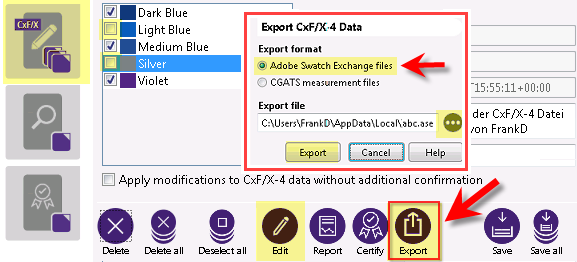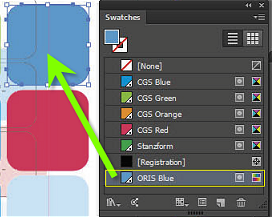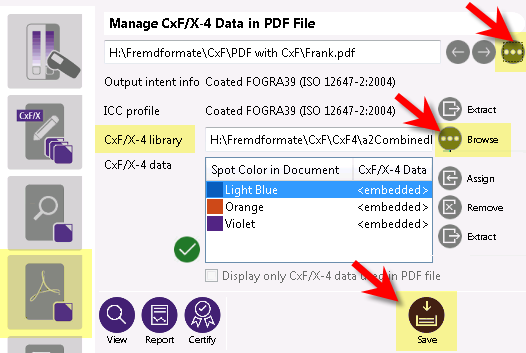Using ASE Files for Data Exchange with any Adobe CS Application
The spot color definitions loaded in ORIS CxF Toolbox can be exported as Adobe Swatch Exchange (ASE) files and then imported into the swatch palette of Adobe Illustrator, InDesign or Photoshop. This allows designers to use colorimetric brand colors for their artwork. Before printing the final PDF/X files it is important to reassign the CxF/X-4 data to the spot colors using ORIS CxF Toolbox.
Reassign CxF/X-4 Data to PDF/X File
ASE files do not contain any CxF/X-4 data. It is therefore important to reassign the missing CxF/X-4 data before printing the PDF/X file. This can be done easily using ORIS CxF Toolbox.